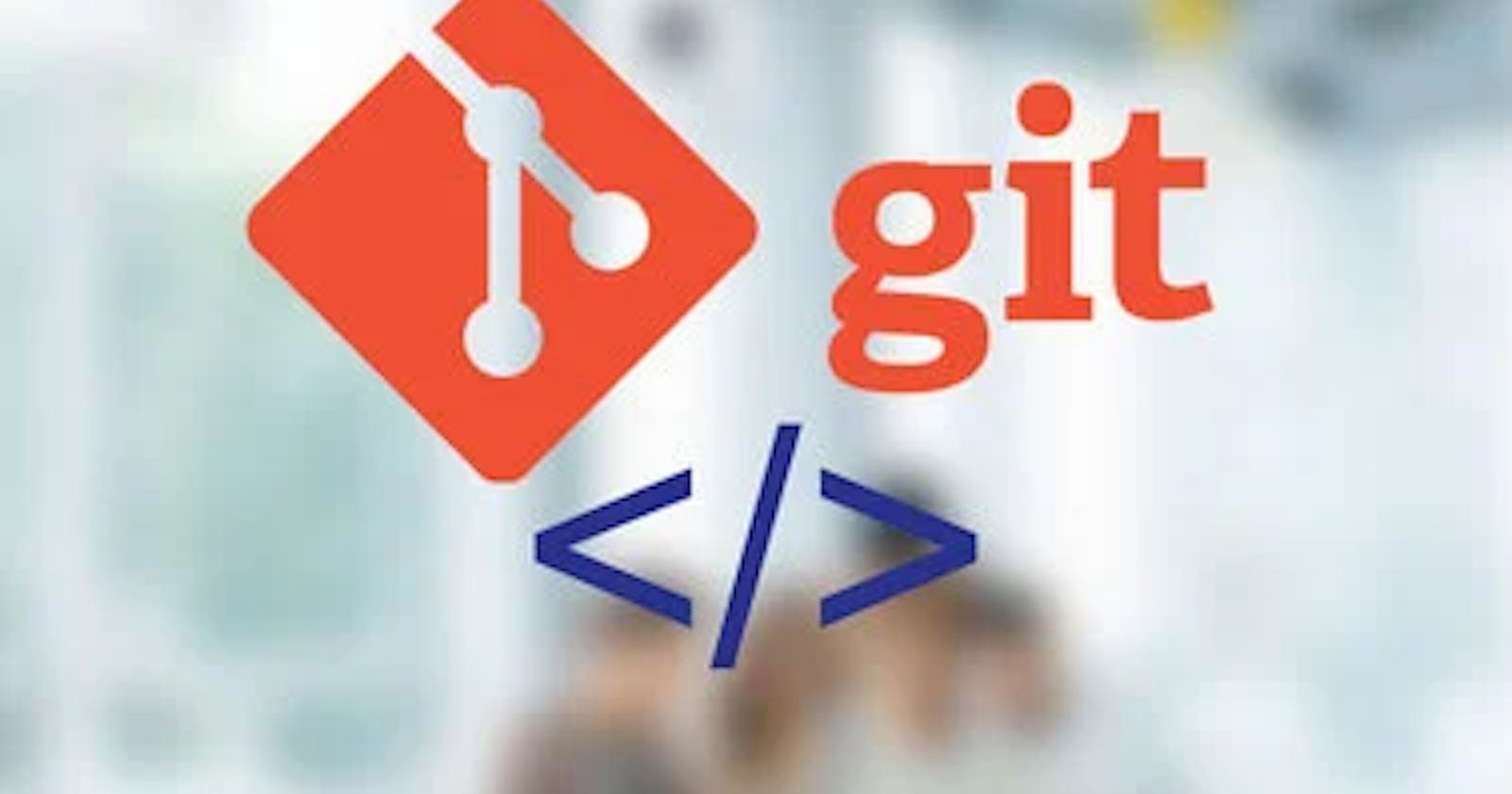1. Open Gitbash terminal
After opening gitbash you need to move to the folder/location where your files are located .you can change the directory by using the following command:
cd directory_name
2. Initializing empty git repository
After changing to the required folder/directory, now initialize the empty git repository.You can do this by the following command:
git init
after using this command a ".git" folder is created in your directory.
3.Configuring user information
Now you need to configure your info. set a name that is identifiable for credit when reviewing versions history. you can do this by the following command:
git config --global user.name "[firstname lastname]"
now set an email address that will be associated with each history marker.
git config --global user.email "[valid-email]"
you can also set automatic command line coloring for git for easy reviewing
git config --global color.ui.auto
4.Add a remote address
You need to add your remote repository URL i.e., from GitHub.You can do this by the following command:
git remote add origin repo_URL
5.Files status
- You can track the status of your files.You can use the following command:
git status
- after using this if the color of the files is red, it means there are "no commits".So you need to commit them, which can be done by:
git add .
- again after using the "git status" command you can see that the color of the files becomes green. Now you need to commit your files by
git commit -m "msg"
6.Push the commits
You can push your commits by using the following command:
git push --set-upstream origin master
After following all these steps your files will be pushed onto your remote repository.
You can verify it by opening your GitHub account.